Spilled Keyboard Repair
Since my dad bought me my first computer, an IBM PC-XT compatible, in 1987, this is the first time that I spilled water on my keyboard.
I called the Apple dealer, and they told me that it's better go get a new one. Thereafter, I dug into google to find how to repair a spilled keyboard by myself. Thank God! I really found one on the web! Since it's a demo for the last generation apple keyboard, I am here to record how I rescued my white USB Apple keyboard.
Tools needed:
#0 phillips Screwdriver, 1.27mm hex wrench

Step 1. Use the 1.27mm hex wrench to remove the 3 screws.

Step 2. Remove all keys on the keyboard. You can just use your bare hand to do so if you like.

Step 3. Disconnect the two connectors from back cover.

Step 4. Remove the screws with a #0 phillips screwdriver on the back of the key pad. (Yes, all of the screws, though it's quite many of them.)

Step 5. Remove the transparent circuit membrane from the key pad. Find the stained spots on the membrane.

Attention! Do not lose the key punch sensors underneath the transparent membrane. It is sticky to the membrane.

Step 6. Clean the spots with water or alcohol. Be aware that there are three layers of the membrane. We need to wipe out the stains on all of the layers, and also make sure that the cleaning water or alcohol is dried before you put the three layers together!

Step 7. After the stain spots removed, reassemble with the opposite sequence.

Step 8. Test the keyboard.
Step 9. If every key works back to normal, then it's finished.
Enjoy the recovered keyboard!¶
I called the Apple dealer, and they told me that it's better go get a new one. Thereafter, I dug into google to find how to repair a spilled keyboard by myself. Thank God! I really found one on the web! Since it's a demo for the last generation apple keyboard, I am here to record how I rescued my white USB Apple keyboard.
Tools needed:
#0 phillips Screwdriver, 1.27mm hex wrench

Step 1. Use the 1.27mm hex wrench to remove the 3 screws.

Step 2. Remove all keys on the keyboard. You can just use your bare hand to do so if you like.

Step 3. Disconnect the two connectors from back cover.

Step 4. Remove the screws with a #0 phillips screwdriver on the back of the key pad. (Yes, all of the screws, though it's quite many of them.)

Step 5. Remove the transparent circuit membrane from the key pad. Find the stained spots on the membrane.

Attention! Do not lose the key punch sensors underneath the transparent membrane. It is sticky to the membrane.

Step 6. Clean the spots with water or alcohol. Be aware that there are three layers of the membrane. We need to wipe out the stains on all of the layers, and also make sure that the cleaning water or alcohol is dried before you put the three layers together!

Step 7. After the stain spots removed, reassemble with the opposite sequence.

Step 8. Test the keyboard.
Step 9. If every key works back to normal, then it's finished.
Enjoy the recovered keyboard!¶
Labels: Tutorial
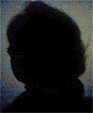



0 Comments:
Post a Comment
<< Home